In this article I hope to explain how to get a sub-domain(s) for your custom domain.If you get your custom domain name through google/blogger.com and your domain host is enom ,then you can follow the steps below to get a sub domain for your custom domain.
For a example if we think your domain is "123.com" and you want to get sub-domain from this domain like "blog.123.com".
1.First login to your google apps account using below URL:
https://www.google.com/a/cpanel/123.com/DomainSettingsAdvancedDns
Note : Replace "123.com" with your domain name.Look at the example below:
https://www.google.com/a/cpanel/premiumbloggertemplates.com/DomainSettingsAdvancedDns
Now you can see a screen look like below one:
2.Sign in using your username and password.Next screen will look like this:
3.Click on "Sign in to DNS console".
4.Now login to your enom account using your Domain and Password.
5.Click on the 'Edit' button under the 'Host Records' section.
6.Click 'Add New'.
7.Add your sub-domain name, for example, 'blog' under the 'Host Name' field.
8.Add ghs.google.com. under 'Address' field.
9.Select CNAME (Alias) under 'Record Type' field.
10.Now again click 'Add New'.
11.Add 'www.blog' under the 'Host Name' field.
12.Add ghs.google.com. under 'Address' field.
13.Select CNAME (Alias) under 'Record Type' field.
Your final work will look like this:
14.Click 'Save'.
You are done with Enom.
15.Login to your blogger dashboard--> settings- ->Publishing
16.Now Click on "Custom Domain".

17.Now Click on " Switch to advanced settings".

18.Now you must enter your domain name as the picture below:
19.Now click on "Save Settings".
20.Again tick "Redirect blog.123.com to www.blog.123.com" and click on "Save Settings".
21.Wait few hours.You are done.
Note: Now try to go to your sub domain.If it works fine,no problem.But It still doesn't work,again "Switch to: blogspot.com (Blogger's free hosting service)".
22.Now repeat steps 15-20 again.You are done.


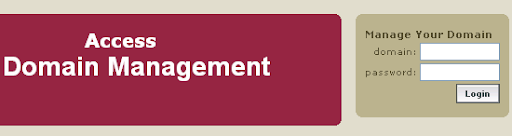
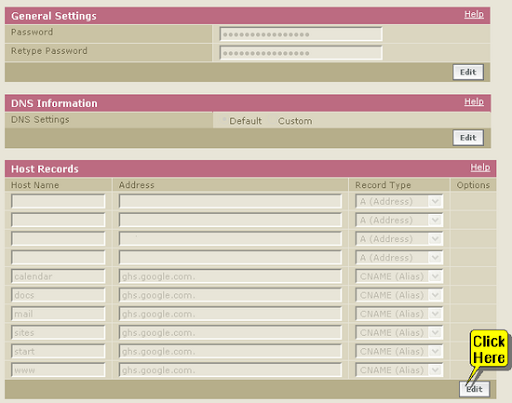





niceeee, I was hooping for this tutorial!!
I have some sites, and want to use the subdomain 🙂
That's very cool...
thanks for sharing
wow...like usually so usefully...
thanks ^^
thank you!
sorry doesn't still work without www.
Thank you much for this clear explanation. I had tried doing this following some other info and they did not provide the correct instructions. This is perfect and it only took about 10 minutes for the subdomain to become live!
thank u my friend, thank's for helping us. you make great jod
Thanks a lot, quick and easy with help from great people like you