When you enable "Show Quick Editing" option available under "Configure Blog Posts" settings, little pencil icon will be displayed under each of your blog post.
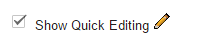
If you don't like about the look of that icon, we can change it with our own image. Go to "Edit HTML" page and find this code:
<b:includable id='postQuickEdit' var='post'>
<b:if cond='data:post.editUrl'>
<span expr:class='"item-control " + data:post.adminClass'>
<a expr:href='data:post.editUrl' expr:title='data:top.editPostMsg'>
<img alt='' class='icon-action' height='18' src='http://img2.blogblog.com/img/icon18_edit_allbkg.gif' width='18'/>
</a>
</span>
</b:if>
</b:includable>
In the above code, this is the image address of the default Blogger Quick Edit Icon.
http://img2.blogblog.com/img/icon18_edit_allbkg.gif
Change it with an image URL you like.
Save your template and refresh your site to see changes.