Google Code Prettify is a Javascript module and CSS file that allows syntax highlighting of source code snippets in an html page. This tutorial explains how to add Prettify syntax highlighter to your blogger blog.
Step 1. Login to your Blogger account and go to "Template"--> "Edit HTML" of your blog.
Step 2. You can load the JavaScript and CSS for prettify via one URL. Add this code just below <head> tag:
<script src="https://google-code-prettify.googlecode.com/svn/loader/run_prettify.js"></script>
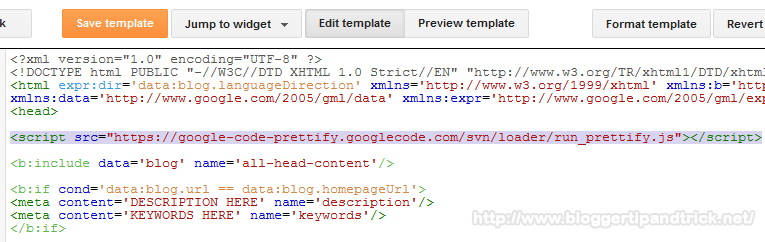
Above code will load the entire system and schedule the prettifier to run on page load.
Step 3. Save your template. You have successfully added Prettify auto-loader to your Blogger blog.
Step 4. Now when you want to display a source code snippet in your blogger post, go to blogger post editor and select "HTML" mode.
Step 5. Use <pre> tag with "prettyprint" class as below.
<pre class="prettyprint">
source code here
</pre>
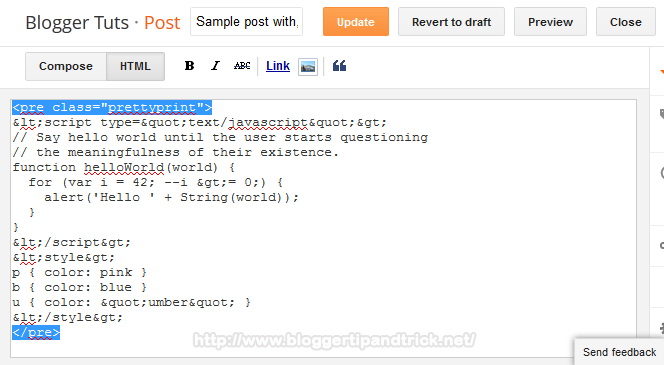
Code Example:
<pre class="prettyprint">
<script type="text/javascript">
// Say hello world until the user starts questioning
// the meaningfulness of their existence.
function helloWorld(world) {
for (var i = 42; --i >= 0;) {
alert('Hello ' + String(world));
}
}
</script>
<style>
p { color: pink }
b { color: blue }
u { color: "umber" }
</style>
</pre>
Step 6. Publish/Update your post and view your post. It will look like this:
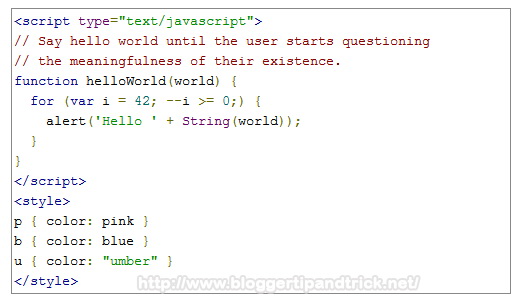
How to Add Different Code Styles
Only you need to do is, replace "Step 2" code with below codes.
Desert Skin:
<script src="https://google-code-prettify.googlecode.com/svn/loader/run_prettify.js?skin=desert"></script>
Result:
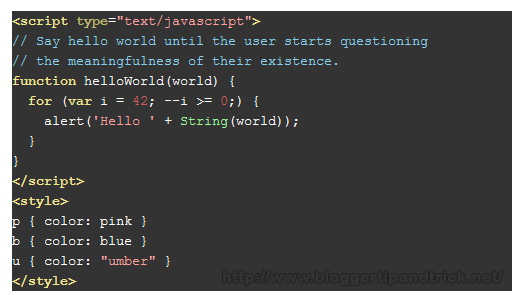
Sunburst Skin:
<script src="https://google-code-prettify.googlecode.com/svn/loader/run_prettify.js?skin=sunburst"></script>
Result:
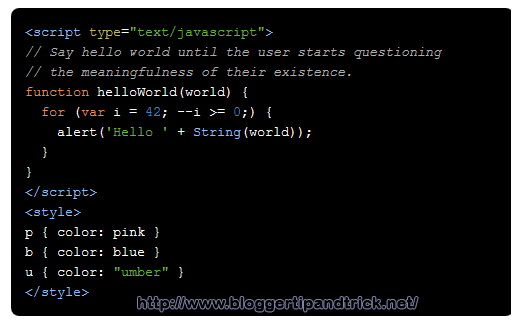
Sons-Of-Obsidian Skin:
<script src="https://google-code-prettify.googlecode.com/svn/loader/run_prettify.js?skin=sons-of-obsidian"></script>
Result:
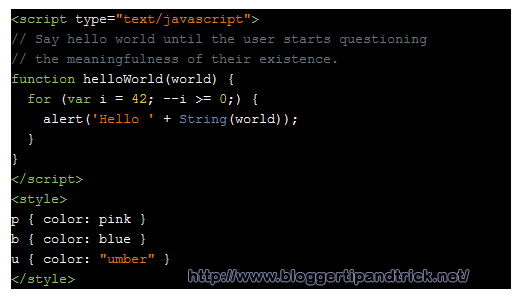
Doxy Skin:
<script src="https://google-code-prettify.googlecode.com/svn/loader/run_prettify.js?skin=doxy"></script>
Result:
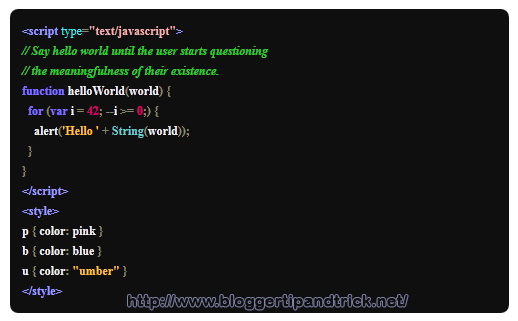
How to Specify the Language of Your Code
File extensions supported by default include: "bsh", "c", "cc", "cpp", "cs", "csh", "cyc", "cv", "htm", "html", "java", "js", "m", "mxml", "perl", "pl", "pm", "py", "rb", "sh", "xhtml", "xml", "xsl"
The lang-* class specifies the language file extensions.
You can specify other languages by specifying the language extension along with the prettyprint class.
For example, The syntax-highlighting functions contained in lang-css.js will not be called without adding the class "lang-css" to the <pre> tag. So you can add your CSS codes like this:
<pre class="prettyprint lang-css">
CSS code here
</pre>
Example:
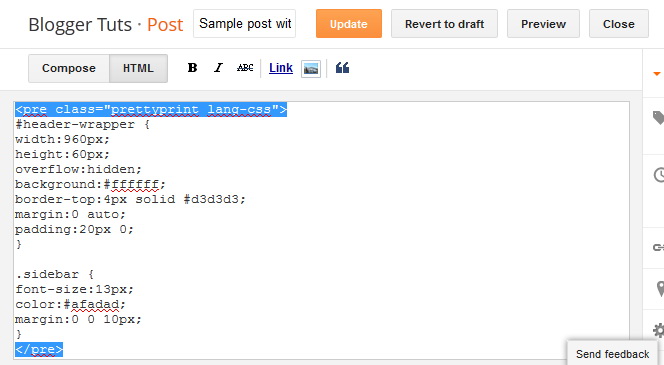
See the index of language handlers.
How to Display Codes with Line Numbers
To display line numbers, use "linenums" class like this:
<pre class="prettyprint linenums">
source code here
</pre>
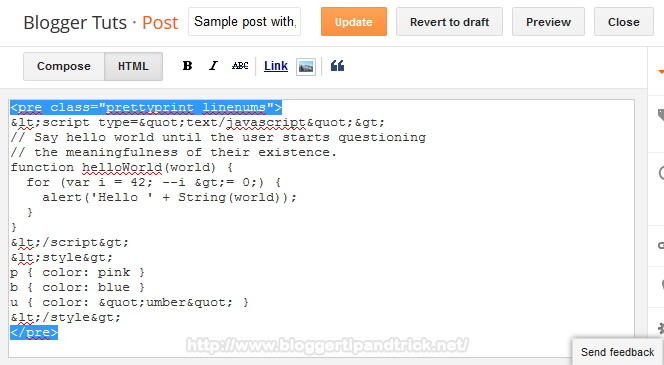
Code Example:
<pre class="prettyprint linenums">
<script type="text/javascript">
// Say hello world until the user starts questioning
// the meaningfulness of their existence.
function helloWorld(world) {
for (var i = 42; --i >= 0;) {
alert('Hello ' + String(world));
}
}
</script>
<style>
p { color: pink }
b { color: blue }
u { color: "umber" }
</style>
</pre>
Result:
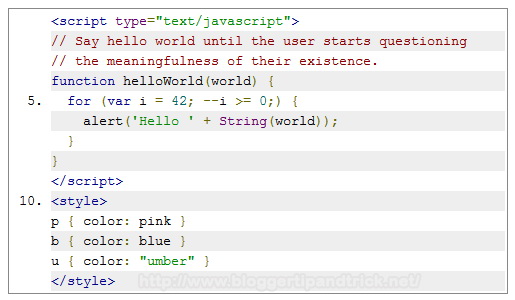
Below code will display a CSS code with line numbers:
<pre class="prettyprint lang-css linenums"> body{background:#000000 url(http://3.bp.blogspot.com/-vB6rbTuTh34/UEw9OyUKQJI/AAAAAAAAIoQ/A3dwg6dKC_g/s1600/background.jpg) center top no-repeat;color:#555555;font-family: Arial, Helvetica, Sans-serif;font-size: 13px;margin:0px;padding:0px;} a:link,a:visited{color:#C11112;text-decoration:underline;outline:none;} a:hover{color:#FE3D36;text-decoration:none;outline:none;} a img{border-width:0} #body-wrapper{margin:0px;padding:0px;} </pre>
very nice tutorial