1.Login to your blogger dashboard--> layout- -> Edit HTML
2.Scroll down to where you see ]]></b:skin> tag .
4.Copy below code and paste it just before the ]]></b:skin> tag .
.dp-highlighter
{
font-family: "Consolas", "Monaco", "Courier New", Courier, monospace;
font-size: 12px;
background-color: #E7E5DC;
width: 99%;
overflow: auto;
margin: 18px 0 18px 0 !important;
padding-top: 1px; /* adds a little border on top when controls are hidden */
}
/* clear styles */
.dp-highlighter ol,
.dp-highlighter ol li,
.dp-highlighter ol li span
{
margin: 0;
padding: 0;
border: none;
}
.dp-highlighter a,
.dp-highlighter a:hover
{
background: none;
border: none;
padding: 0;
margin: 0;
}
.dp-highlighter .bar
{
padding-left: 45px;
}
.dp-highlighter.collapsed .bar,
.dp-highlighter.nogutter .bar
{
padding-left: 0px;
}
.dp-highlighter ol
{
list-style: decimal; /* for ie */
background-color: #fff;
margin: 0px 0px 1px 45px !important; /* 1px bottom margin seems to fix occasional Firefox scrolling */
padding: 0px;
color: #5C5C5C;
}
.dp-highlighter.nogutter ol,
.dp-highlighter.nogutter ol li
{
list-style: none !important;
margin-left: 0px !important;
}
.dp-highlighter ol li,
.dp-highlighter .columns div
{
list-style: decimal-leading-zero; /* better look for others, override cascade from OL */
list-style-position: outside !important;
border-left: 3px solid #6CE26C;
background-color: #F8F8F8;
color: #5C5C5C;
padding: 0 3px 0 10px !important;
margin: 0 !important;
line-height: 14px;
}
.dp-highlighter.nogutter ol li,
.dp-highlighter.nogutter .columns div
{
border: 0;
}
.dp-highlighter .columns
{
background-color: #F8F8F8;
color: gray;
overflow: hidden;
width: 100%;
}
.dp-highlighter .columns div
{
padding-bottom: 5px;
}
.dp-highlighter ol li.alt
{
background-color: #FFF;
color: inherit;
}
.dp-highlighter ol li span
{
color: black;
background-color: inherit;
}
/* Adjust some properties when collapsed */
.dp-highlighter.collapsed ol
{
margin: 0px;
}
.dp-highlighter.collapsed ol li
{
display: none;
}
/* Additional modifications when in print-view */
.dp-highlighter.printing
{
border: none;
}
.dp-highlighter.printing .tools
{
display: none !important;
}
.dp-highlighter.printing li
{
display: list-item !important;
}
/* Styles for the tools */
.dp-highlighter .tools
{
padding: 3px 8px 3px 10px;
font: 9px Verdana, Geneva, Arial, Helvetica, sans-serif;
color: silver;
background-color: #f8f8f8;
padding-bottom: 10px;
border-left: 3px solid #6CE26C;
}
.dp-highlighter.nogutter .tools
{
border-left: 0;
}
.dp-highlighter.collapsed .tools
{
border-bottom: 0;
}
.dp-highlighter .tools a
{
font-size: 9px;
color: #a0a0a0;
background-color: inherit;
text-decoration: none;
margin-right: 10px;
}
.dp-highlighter .tools a:hover
{
color: red;
background-color: inherit;
text-decoration: underline;
}
/* About dialog styles */
.dp-about { background-color: #fff; color: #333; margin: 0px; padding: 0px; }
.dp-about table { width: 100%; height: 100%; font-size: 11px; font-family: Tahoma, Verdana, Arial, sans-serif !important; }
.dp-about td { padding: 10px; vertical-align: top; }
.dp-about .copy { border-bottom: 1px solid #ACA899; height: 95%; }
.dp-about .title { color: red; background-color: inherit; font-weight: bold; }
.dp-about .para { margin: 0 0 4px 0; }
.dp-about .footer { background-color: #ECEADB; color: #333; border-top: 1px solid #fff; text-align: right; }
.dp-about .close { font-size: 11px; font-family: Tahoma, Verdana, Arial, sans-serif !important; background-color: #ECEADB; color: #333; width: 60px; height: 22px; }
/* Language specific styles */
.dp-highlighter .comment, .dp-highlighter .comments { color: #008200; background-color: inherit; }
.dp-highlighter .string { color: blue; background-color: inherit; }
.dp-highlighter .keyword { color: #069; font-weight: bold; background-color: inherit; }
.dp-highlighter .preprocessor { color: gray; background-color: inherit; }
Note-Link of the above code:
http://syntaxhighlighter.googlecode.com/svn/trunk/Styles/SyntaxHighlighter.css
5.Now Scroll down to where you see </head> tag .
6.Copy below code and paste it just before the </head> tag.
<!-- Add-in CSS for syntax highlighting -->
<script src='http://syntaxhighlighter.googlecode.com/svn/trunk/Scripts/shCore.js' type='text/javascript'></script>
<script src='http://syntaxhighlighter.googlecode.com/svn/trunk/Scripts/shBrushCpp.js' type='text/javascript'></script>
<script src='http://syntaxhighlighter.googlecode.com/svn/trunk/Scripts/shBrushCSharp.js' type='text/javascript'></script>
<script src='http://syntaxhighlighter.googlecode.com/svn/trunk/Scripts/shBrushCss.js' type='text/javascript'></script>
<script src='http://syntaxhighlighter.googlecode.com/svn/trunk/Scripts/shBrushDelphi.js' type='text/javascript'></script>
<script src='http://syntaxhighlighter.googlecode.com/svn/trunk/Scripts/shBrushJava.js' type='text/javascript'></script>
<script src='http://syntaxhighlighter.googlecode.com/svn/trunk/Scripts/shBrushJScript.js' type='text/javascript'></script>
<script src='http://syntaxhighlighter.googlecode.com/svn/trunk/Scripts/shBrushPhp.js' type='text/javascript'></script>
<script src='http://syntaxhighlighter.googlecode.com/svn/trunk/Scripts/shBrushPython.js' type='text/javascript'></script>
<script src='http://syntaxhighlighter.googlecode.com/svn/trunk/Scripts/shBrushRuby.js' type='text/javascript'></script>
<script src='http://syntaxhighlighter.googlecode.com/svn/trunk/Scripts/shBrushSql.js' type='text/javascript'></script>
<script src='http://syntaxhighlighter.googlecode.com/svn/trunk/Scripts/shBrushVb.js' type='text/javascript'></script>
<script src='http://syntaxhighlighter.googlecode.com/svn/trunk/Scripts/shBrushXml.js' type='text/javascript'></script>
7.Now again Scroll down to where you see </body> tag .
8.Copy below code and paste it just before the </body> tag .
<!-- Add-in Script for syntax highlighting -->
<script language='javascript'>
dp.SyntaxHighlighter.BloggerMode();
dp.SyntaxHighlighter.HighlightAll('code');
</script>
9.Now Click on "Save Templates".
10.Whenever you have to write some codes in your posts, click on "Edit Html" tab of your post editor and write the codes between the following tags :
<pre name="code" class="cpp">
...Your html-escaped code goes here...
</pre>
When you publish your post, your codes will look like this :
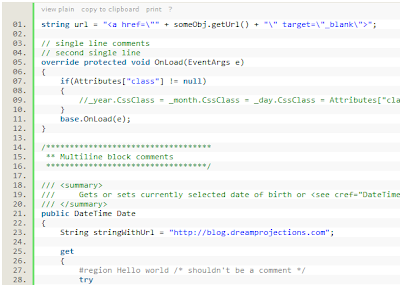
Do you need all the style declarations? This worked for me...
http://mlawire.blogspot.com/2009/07/blogger-syntax-highlighting.html
Thank You so much dude...it's Work
FYI not all class is equals to CPP!!! it depends on the code you write..its either csharp, script, html or sql.. cpp is for C++ code.. refer ur aliases here...
http://code.google.com/p/syntaxhighlighter/wiki/Languages
Place your code on the page and surround it with PRE tag. Set name attribute to code and class attribute to one of the language aliases you wish to use.
but it puts extra line at the end of the code.
for #include it add at the end.
what to do?
Hi,
Thank you very much...It's working fine me...
http://indepthdotnet.blogspot.com/
it is really helpfull , awesome
thanks a lot